The first thing people notice when browsing is your eBay photography (ie. your images).
You want to make sure your image stands out from the crowd and you want to make sure your image does not break any eBay guidelines or policies.
Try these strategies below to increase your click through rates on your products.
1. Who is your eBay Image Hosting Company?
The images you upload to eBay are hosted on their servers. Any eBay photography you use in your description are not and are your responsibility. Make sure your images are hosted somewhere that is reliable and that your image links never change. Otherwise, one day your listing might look like this below. You can buy a cheap hosting account through a company like Godaddy for about $5-$10/mo and host your images on it, however, if that server goes down for maintenance, your images will look like the ones below.
Our Rival Ripper application hosts images on a dual layer CDN (Content Delivery Network) to ensure fast loading of images whether you are in the US, UK, or Zimbabwe. The images are cached around the world both through the DNS layer AND the hosting layer so if there are network OR server problems, your images are still available through caching.
2. Get to know the available eBay Image Formats
You can upload the following formats to eBay. It is best to use only one type of image format (JPEG/JPG) and stick with it. The most common is “.jpg” as it offers great compression to keep your images small and fast to download across the web. “.gif” is typically reserved for icons and small transparent images. “.png” is common for larger images that require transparent backgrounds. “.png” files can get pretty large because they are “lossless” so you will want to avoid using “.png” on eBay if you can. Avoid “.bmp” and “.tiff” at all costs. These formats are typically very large in size. You want your eBay listings to load fast both on the web and on mobile devices. Here is the list of formats eBay accepts.
- JPEG (.jpg or .jpeg file extension)
- PNG (.png file extension)
- TIFF (.tiff file extension)
- BMP (.bmp file extension)
- GIF (.gif file extension)
Per eBay guidelines, if your photo is in JPEG format, it should have a quality of 90 or higher on the 0-99 JPEG quality scale.
Note that using the Rival Ripper application to manage your listings, you can drag and drop any of these 5 formats into your image gallery and we will auto convert the format to “.jpg” and compress to the recommended 90% quality scale. If you are images are taken on a large megapixel camera, we also resize the image down to match the eBay recommended 1600 pixel dimensions. This ensures your images are small enough for fast web browsing yet still high quality to show the product detail.
3. eBay Photography Resolutions; Stick To The Standards
Your photos should use a resolution of 72 dpi. This is the standard for image use on the web. These are settings available in an image editing program. Again, Rival Ripper’s image gallery handles this for you automatically on every upload.
4. eBay Image Size & Dimensions Can Make or Break a Listing
eBay requires a minimum length of 500 pixels for the longest side. Setting your camera’s default to High or Medium photo quality will ensure your photos are large enough. It is recommended that gallery images be 1600 x 1600 pixels large to take full advantage of eBay’s zoom feature. If your images are too small, the neat zoom feature will be disabled on your listing. Remember the image should be square and have the same height and width. This will also help with eBay’s Zoom/Enlarge feature by centering the focus of your product.
It is also recommend that you don’t enlarge smaller images to make them 1600 pixels. Doing so will make your images blurry. You can take large photos and shrink them down to 1600 pixels but don’t take a small image and enlarge it. The largest size a photo can be in MegaBytes (MB) is 7 MB in size. If you use Rival Ripper’s image gallery, the largest size allowed is a whopping 20MB and the system auto-resizes your image down so you don’t have to waste time editing photos. Just drag and drop from your camera.
5. eBay Image Proportion is Crucial For First Impressions
Square images maximize your listings space on the screen. Anything less like rectangle images will cause your listing to be smaller in proportion to your competitors. The second square image shown below is on a clear white background and has a really nice angle that stands out from the crowd. Pay attention to what your competitors are doing. Your potential buyers are trying to decide who to buy from. Make it easy for them to choose. I bet if the second listing below was yours, you would be selling a lot of these hockey sticks! On Rival Ripper, we have a feature called “Price Ripper” which shows you an overview of all the similar listings by keyword so you can see what you are up against.
6. Use A Clear White Backdrop
This really does make a huge difference. It’s worth the time, effort, and money to make sure your eBay photography has a clear white background and pops on the screen! Check out the difference…
7. Do NOT Use Borders
eBay clearly states: “Borders aren’t allowed on any of your photos. The only exception is if you have a “natural” border created by photographing your square or rectangular item against a neutral-colored backdrop.”
8. Understand the eBay 5% Watermark Rule
Watermarks are allowed for ownership and attribution but not for marketing information, specific details about your item, or customer service. Your watermark should be no bigger than 5% of the total image area, have an opacity of no more than 50%, and never obscure the item. Links are not allowed in watermarks. Also do not put any company contact information in your photo.
9. Do NOT Put Text In Your Photo
No text or artwork (such as “Free shipping” or seller logos) may be added to photos. Copy that is essential to your listing should be placed in the title, subtitle, or item description. This is an eBay rule not a guideline.
10. Fill The Frame 80%
What good is your image if they can not really see what you are selling? You should make it easy for the buyers to see every detail by filling the frame with the item. The item should be front and center taking up about 80% – 90% of the frame.
11. What Is Image Syndication?
Remember that your images might show up on Facebook, Google, Google Shopping, and many other outlets and shopping portals. It might even be picked up by people who drop ship your item. For more information about that topic checkout: How I Grew My eCommerce Business 340% With eBay. It is important to make sure you have lots of great quality images. This is one of my listings that I see frequently on Facebook:
12. Show Variations & Content
If you sell multiple colors, variations, or bundles, your image should reflect that in the photo. Here is a great photo that shows all of the content in the bundle.
13. Celebrity Action Shots?
This seller snuck in a little celebrity endorsement from Bear Grylls in the top left corner. It’s subtle but people searching for this product will see it. When scrolling through hundreds of the same product, this one caught my eye because it was different. Looks like 105 people agree. I’m assuming if everyone did this, it would get banned pretty quickly. This falls in a grey area of the eBay image guidelines. I don’t personally use this tactic but it shows you how creative some people can get. Just don’t abuse the system or your account can get blacklisted. Try and stick to the eBay guidelines as close as you can.
I Want More!
There are plenty more strategies out there. Feel free to share some of your own below in the comments. I’ll keep posting and adding to this article with more strategies & tips as I see them.
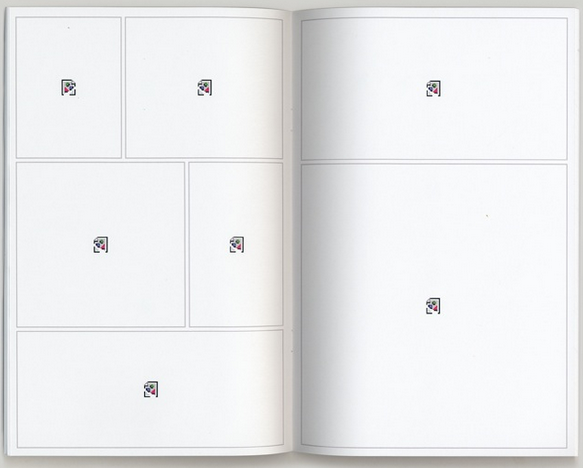
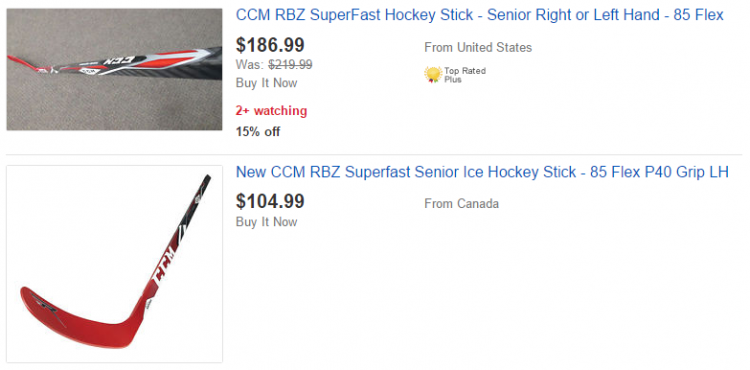
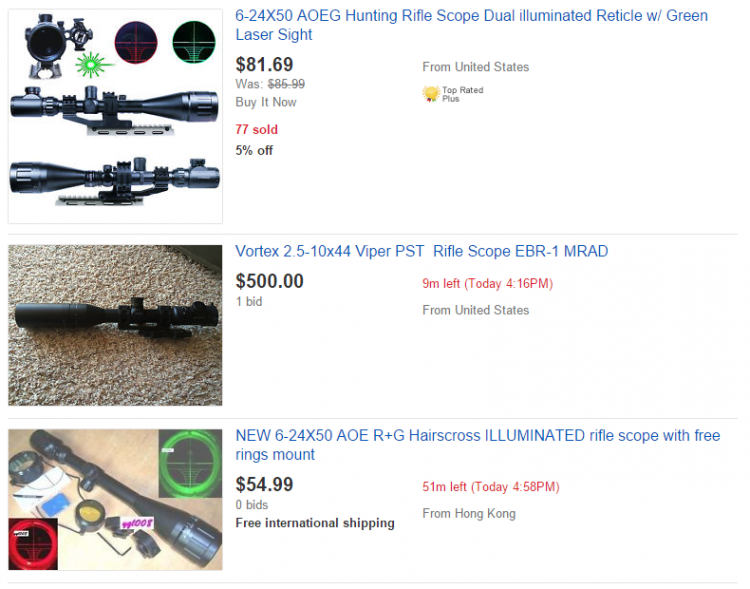
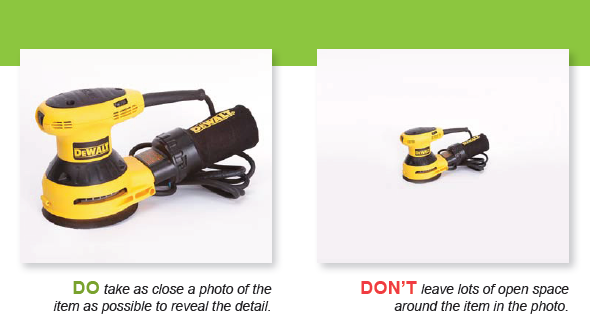
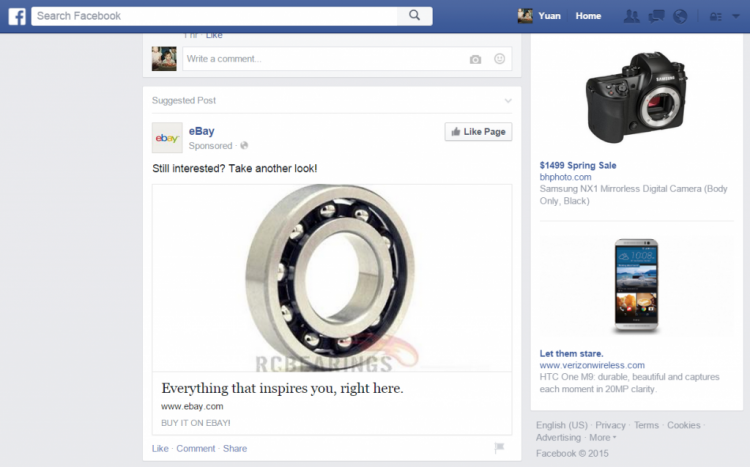
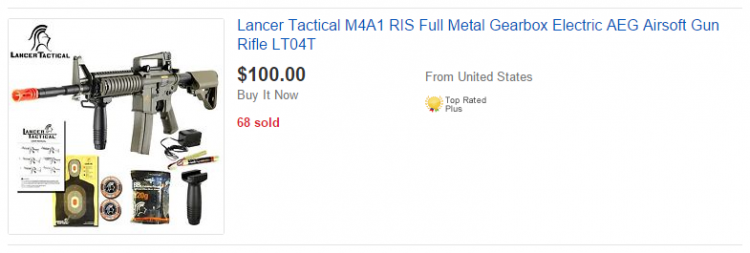
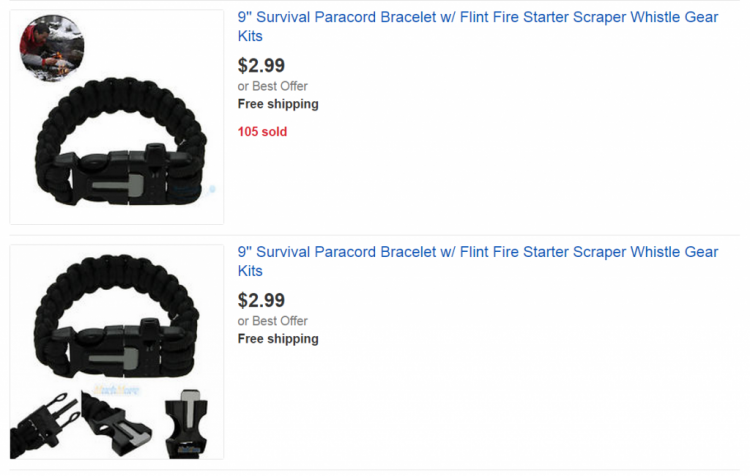



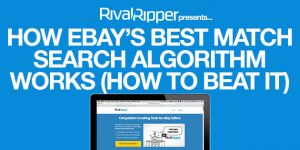

0 Comments Leave a comment
Comments are closed.